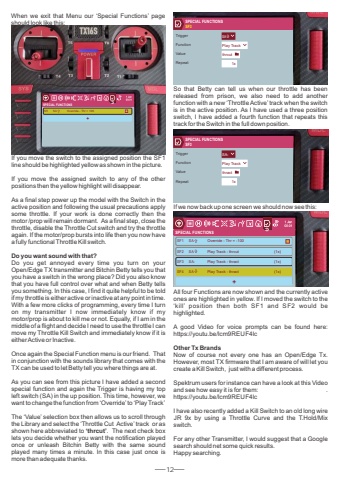Page 13 - Demo
P. 13
12When we exit that Menu our %u2018Special Functions%u2019 page should look like this:If you move the switch to the assigned position the SF1 line should be highlighted yellow as shown in the picture.If you move the assigned switch to any of the other positions then the yellow highlight will disappear.As a final step power up the model with the Switch in the active position and following the usual precautions apply some throttle. If your work is done correctly then the motor /prop will remain dormant. As a final step, close the throttle, disable the Throttle Cut switch and try the throttle again. If the motor/prop bursts into life then you now have a fully functional Throttle Kill switch.Do you want sound with that?Do you get annoyed every time you turn on your Open/Edge TX transmitter and Bitchin Betty tells you that you have a switch in the wrong place? Did you also know that you have full control over what and when Betty tells you something. In this case, I find it quite helpful to be told if my throttle is either active or inactive at any point in time. With a few more clicks of programming, every time I turn on my transmitter I now immediately know if my motor/prop is about to kill me or not. Equally, if I am in the middle of a flight and decide I need to use the throttle I can move my Throttle Kill Switch and immediately know if it is either Active or Inactive.Once again the Special Function menu is our friend. That in conjunction with the sounds library that comes with the TX can be used to let Betty tell you where things are at.As you can see from this picture I have added a second special function and again the Trigger is having my top left switch (SA) in the up position. This time, however, we want to change the function from %u2018Override%u2019to %u2018Play Track%u2019The %u2018Value%u2019 selection box then allows us to scroll through the Library and select the %u2018Throttle Cut Active%u2019 track or as shown here abbreviated to %u2018thrcut%u2019. The next check box lets you decide whether you want the notification played once or unleash Bitchin Betty with the same sound played many times a minute. In this case just once is more than adequate thanks.So that Betty can tell us when our throttle has been released from prison, we also need to add another function with a new %u2018Throttle Active%u2019 track when the switch is in the active position. As I have used a three position switch, I have added a fourth function that repeats this track for the Switch in the full down position.If we now back up one screen we should now see this:All four Functions are now shown and the currently active ones are highlighted in yellow. If I moved the switch to the %u2018kill%u2019 position then both SF1 and SF2 would be highlighted.A good Video for voice prompts can be found here: https://youtu.be/lcm9REUF4lcOther Tx BrandsNow of course not every one has an Open/Edge Tx. However, most TX firmware that I am aware of will let you create a Kill Switch, just with a different process. Spektrum users for instance can have a look at this Video and see how easy it is for them:........................................ https://youtu.be/lcm9REUF4lcI have also recently added a Kill Switch to an old long wire JR 9x by using a Throttle Curve and the T.Hold/Mix switch.For any other Transmitter, I would suggest that a Google search should net some quick results.Happy searching.SPECIAL FUNCTIONSSF3SPECIAL FUNCTIONSSF3Play TrackPlay TrackthractthrcutTriggerFunctionValueRepeatTriggerFunctionValueRepeat1x1xSASASPECIAL FUNCTIONSSF1SF2SF3SF4SASASASAOverride - Thr = -100Play Track - thrcutPlay Track - thractPlay Track - thract+(1x)(1x)(1x)SPECIAL FUNCTIONSSf1 SA Override - Thr = 100+