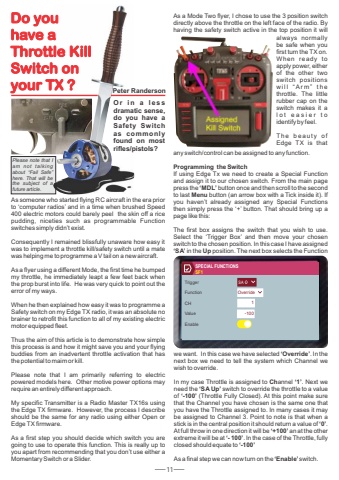Page 12 - Demo
P. 12
11Do youhave aThrottle KillSwitch onyour TX ? Peter RandersonO r i n a l e s s dramatic sense, do you have a Safety Switch as commonly found on most rifles/pistols?As someone who started flying RC aircraft in the era prior to %u2018computer radios%u2019 and in a time when brushed Speed 400 electric motors could barely peel the skin off a rice pudding, niceties such as programmable Function switches simply didn%u2019t exist. Consequently I remained blissfully unaware how easy it was to implement a throttle kill/safety switch until a mate was helping me to programme a V tail on a new aircraft. As a flyer using a different Mode, the first time he bumped my throttle, he immediately leapt a few feet back when the prop burst into life. He was very quick to point out the error of my ways.When he then explained how easy it was to programme a Safety switch on my Edge TX radio, it was an absolute no brainer to retrofit this function to all of my existing electric motor equipped fleet.Thus the aim of this article is to demonstrate how simple this process is and how it might save you and your flying buddies from an inadvertent throttle activation that has the potential to maim or kill.Please note that I am primarily referring to electric powered models here. Other motive power options may require an entirely different approach.My specific Transmitter is a Radio Master TX16s using the Edge TX firmware. However, the process I describe should be the same for any radio using either Open or Edge TX firmware.As a first step you should decide which switch you are going to use to operate this function. This is really up to you apart from recommending that you don%u2019t use either a Momentary Switch or a Slider.As a Mode Two flyer, I chose to use the 3 position switch directly above the throttle on the left face of the radio. By having the safety switch active in the top position it will always normally be safe when you first turn the TX on. When ready to apply power, either of the other two switch positions w i l l %u201cAr m %u201d t h e throttle. The little rubber cap on the switch makes it a l o t e a s i e r t o identify by feel.Th e b e a u t y o f Edge TX is that any switch/control can be assigned to any function.Programming the SwitchIf using Edge Tx we need to create a Special Function and assign it to our chosen switch. From the main page press the %u2018MDL%u2019 button once and then scroll to the second to last Menu button (an arrow box with a Tick inside it). If you haven%u2019t already assigned any Special Functions then simply press the %u2018+%u2019 button. That should bring up a page like this:The first box assigns the switch that you wish to use. Select the %u2018Trigger Box%u2019 and then move your chosen switch to the chosen position. In this case I have assigned %u2018SA%u2019 in the Up position. The next box selects the Function we want. In this case we have selected %u2018Override%u2019. In the next box we need to tell the system which Channel we wish to override. In my case Throttle is assigned to Channel %u20181%u2019. Next we need the %u2018SA Up%u2019 switch to override the throttle to a value of %u2018-100%u2019 (Throttle Fully Closed). At this point make sure that the Channel you have chosen is the same one that you have the Throttle assigned to. In many cases it may be assigned to Channel 3. Point to note is that when a stick is in the central position it should return a value of %u20180%u2019. At full throw in one direction it will be %u2018+100%u2019 an at the other extreme it will be at %u2018- 100%u2019. In the case of the Throttle, fully closed should equate to %u2018-100%u2019As a final step we can now turn on the %u2018Enable%u2019switch.Please note that I am not talking about %u201cFail Safe%u201d here. That will be the subject of a future article.SPECIAL FUNCTIONSSF1Override1TriggerFunctionCHValueEnable-100SA